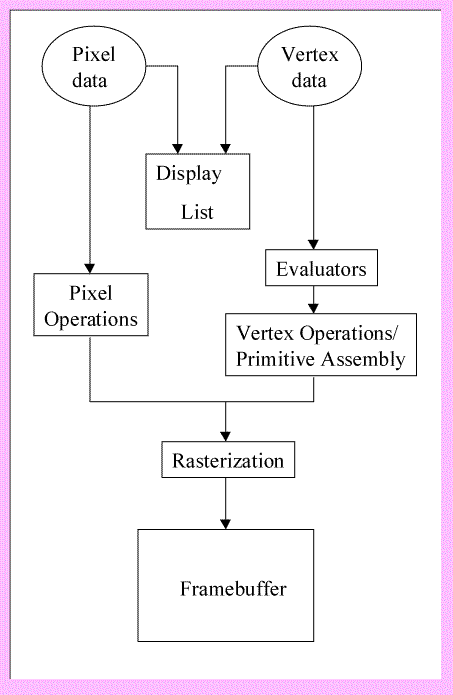|
| graphics adapter |
 |
| graphics adapter |
A
graphics adapter is a video card that fits into the video slot or interface on a computer motherboard. Video interfaces have evolved over the years, most recently from Advanced
Graphics Port (AGP) and all its flavors, to Peripheral Component Interconnect Express, or PCI Express (PCIe). The newer interface allows for faster rendering of images to meet standards that are becoming increasingly demanding.
Displaying graphics is a data-intensive process, as graphic images contain huge numbers of bits. The higher the resolution, the more bits and the greater the load on the graphics adapter.Graphics cards are rated by the highest resolution the card is capable of displaying, and as such should be matched to a display or monitor ensuring the ability of the card meets or exceeds the requirements of the display.
Many technological standards are implemented in modern gaming to render three-dimensional images through complex shading techniques. A graphics adapter that does not support these various standards will not be able to render the game as intended by the designer. If a video card doesn’t meet the minimum required standards for the game, rendering will be slow and might include artifacts, assuming the game will run at all. Therefore, it’s not just resolution that’s important when buying a new graphics adapter, but if you’re a gamer, support for current gaming and virtual reality standards is also recommended.
Ironically, it has been the steady progression of realistic video standards that have pushed gamers away from the PC and towards gaming counsels. To a dedicated gamer, constantly improving standards means replacing expensive graphics cards on a regular basis. A top-of-the-line video gaming card can be several hundred dollars. Gamers have found it’s less expensive over the long run to use a gaming counsel and television, while games for the PC have decreased in recent years, giving way to this trend.
Luckily, the average person does not require a graphics adapter that costs several hundred dollars, though it’s not advisable to go too far in the opposite direction and penny-pinch. The Web is rife with multimedia, movies and content that will display smoother, cleaner and faster with a decent graphics adapter.
Graphics adapters are priced according to many factors. Cards feature various types and amounts of dedicated on-board memory, from a paltry 256 Megabytes to one or more Gigabytes. If the video card has an on-board graphics processing unit (GPU), that’s a plus. The GPU handles data processing for the card, rather than having to use the computer processing unit (CPU), which not only saves system resources, but makes the card faster.
Other factors that affect price include the memory interface, which might be 64-bit, 128-bit or 448-bit, for example, with higher bits being faster and therefore more expensive, all else being equal. The core clock and memory clock of a graphics adapter are both measured in megahertz, also specifications to watch for when comparing similarly priced models. As mentioned earlier, another consideration is looking at which video standards the card supports.
Video cards require cooling and less expensive cards might have noisier fans, so check customer reviews if you'll be shopping for a deal on a low-end card. To eliminate any noise, some graphics cards are fanless, featuring a large cooling system of aluminum or other alloys instead.
Rear ports accommodate cabling to the main computer display and a secondary monitor, so be sure the card you choose not only fits your motherboard interface standard, but that it has the right type of port for your display. If you would like to stream games or movies out from the computer to HDTV, look for an HDTV-out port.